NAME
Kephra - compact, effective and inventive coding editor
SYNOPSIS
kephra [file_name]Small single file editor for perl with max editing comfort.
DESCRIPTION
Kephra is an editor from and for programmers, currently at start of rewrite. This page gives you a summary how to use it.
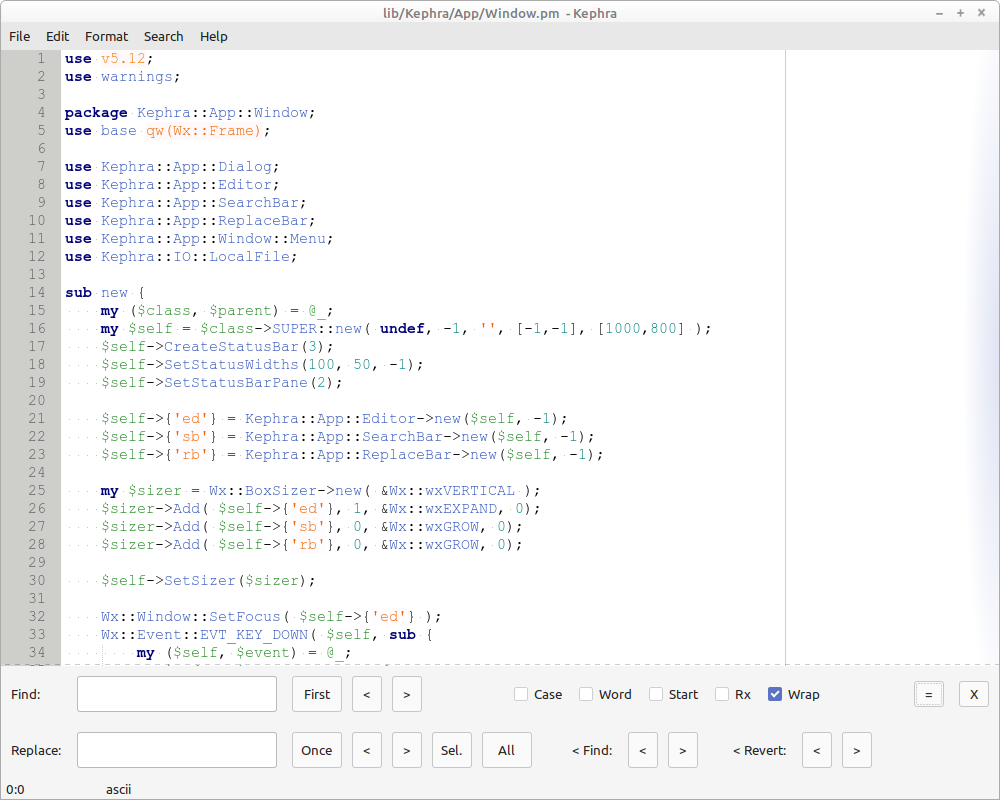
The following is a rundown of the main functions sorted by main menu from left to right. Not mentioned there is:
Holding Ctrl allows you no navigate with left and right as expected word wise, up and down block wise and page up and page down subroutine wise. If the cursor is next to round a brace character you will navigate the its partner.
Bracing characters (including '' and "") are always created in pairs and will embrace the selection.
File
New (Ctrl+N), Open (Ctrl+O), Reload (Ctrl+Shift+O) (reopen same file), Save (Ctrl+S), Save As .. (Ctrl+Shift+S) (save under different file name), Save Under .. (Alt+Shift+S) (save current document state under (given in dialog) file name, but keep association with old file name), Quit (close Kephra) (Ctrl+Q), No Ask Quit (disregard unsaved files) (Ctrl+Shift+Q)
Edit
Basic editing as expected: undo (Ctrl+Z), redo (Ctrl+Y), if you add Shift here, you will go several undo steps at once. Alt instead of Ctrl moves you to start or end of the undo chain.
Core functions: cut (Ctrl+X) removes the selected text or the current line (if nothing is selected) and copies it into the clipboard. Same is true for copy (Ctrl+C), which only copies without removing anything. Paste (Ctrl+V) inserts the copied text on the position of the caret (cursor). Swap (Ctrl+Shift+V) streamlines the copy and paste process a bit by replacing the selection with the old clipboard content, while copying the selection or current line. Delete (Del) only removes the selection or character on the caret position. Duplicate (Ctrl+D) copies and paste's the selected text or current line, without affecting the clipboard.
More advanced is (Ctrl+A), which grows selection from word to expression to line, block, sub until all is selected and shrink selection is just the opposite (Ctrl+Shift+A).
Format
Holding Alt moves the selected or current line up or down. Left and right indent and dedents char wise in this mode. Normal indent/dedent listens to Tab and Shift+Tab.
Ctrl+K toggles comment status of current or selected lines (commented becomes uncommented and vice versa). Ctrl+Shift+K does the same, but with one difference. Ladder are the normal perl comments you might know (called line comments). The first option adds another letter after the pound symbol so that such (block) comments stay commented, even after come actions with Ctrl+Shift+K.
Search and Replace
Kephra provides all the usual search and replace functions you expect. We made sure all is accessable via menu, searchbar and keyboard. The searchbar expands to replacebar via Strg+Shift+F or the '=' button. There you can only search for the replace term and refert the current. Available options are: case sensitiv, words only, word starts, Regex, Wrap.
F3 skips to next search term (selection by default) findings, F2 to next marker. Adding shift searhes in reverse order (to previous finding). Alt+F3 replaces selection with replace term and goes to next finding. Adding Shift again reverses order. Ctrl+F takes selection as search term and enters the search bar. Adding Shift takes the selection as replace term and enters the input field for the replace term where you can easily navigate the findings of search (up and down) and replace term (Alt+up/down) and change it in both directions with (Alt+)Enter.
Ctrl+E jumps to position of last edit. If already there, the second last edit will be destination.
Document
If Soft Tabs is activated, the Tab key will insert a number of space cahracters. The Indention Size sets how many character this will be or how much visual space a tab character will take (also tab character will become visible when "whitespace" option in the View menu is set on). If Line Ending defines which character will be inserted by pressing (Enter). Next submenu helps you to set the encoding (currently only ASCII and UTF-8). At last position is the language of the syntax highlighter.
View
Here are items which can be turned on (visible) or off (invisible) lie white space character, end of line (EOL) marker, indent guides and the right margin, a vertical line marging the historical 80 character limit. Next are toggle options for the two types of margin on the left border of the editing widget: line number and margin for markers (special text position you can jump to). Further down are options to zoom text or break it on the right border of visibility. (F11) toggles full screen mode.
PLAN
Development is done is stages which are focused on different feature sets. Wer are in stage one called sed, where its all about basic editing with comfort and effectiveness Next stage will be called med and will be about having open several docs. Because Kephra is mainly released now on CPAN we will go on with versioning and choose 0.401 instead of 0.01.
For more please check the TODO file.
AUTHOR
Herbert Breunung (lichtkind@cpan.org)
COPYRIGHT
Copyright(c) 2022 by Herbert Breunung
All rights reserved. This program is free software; you can redistribute it and/or modify it under the GPL version 3.