NAME
Chart - A writer class for Excel Charts.
SYNOPSIS
To create a simple Excel file with a chart using Spreadsheet::WriteExcel:
#!/usr/bin/perl -w
use strict;
use Spreadsheet::WriteExcel;
my $workbook = Spreadsheet::WriteExcel->new( 'chart.xls' );
my $worksheet = $workbook->add_worksheet();
my $chart = $workbook->add_chart( type => 'column' );
# Configure the chart.
$chart->add_series(
categories => '=Sheet1!$A$2:$A$7',
values => '=Sheet1!$B$2:$B$7',
);
# Add the worksheet data the chart refers to.
my $data = [
[ 'Category', 2, 3, 4, 5, 6, 7 ],
[ 'Value', 1, 4, 5, 2, 1, 5 ],
];
$worksheet->write( 'A1', $data );
__END__DESCRIPTION
The Chart module is an abstract base class for modules that implement charts in Spreadsheet::WriteExcel. The information below is applicable to all of the available subclasses.
The Chart module isn't used directly, a chart object is created via the Workbook add_chart() method where the chart type is specified:
my $chart = $workbook->add_chart( type => 'column' );Currently the supported chart types are:
area: Creates an Area (filled line) style chart. See Spreadsheet::WriteExcel::Chart::Area.bar: Creates a Bar style (transposed histogram) chart. See Spreadsheet::WriteExcel::Chart::Bar.column: Creates a column style (histogram) chart. See Spreadsheet::WriteExcel::Chart::Column.line: Creates a Line style chart. See Spreadsheet::WriteExcel::Chart::Line.pie: Creates an Pie style chart. See Spreadsheet::WriteExcel::Chart::Pie.scatter: Creates an Scatter style chart. See Spreadsheet::WriteExcel::Chart::Scatter.stock: Creates an Stock style chart. See Spreadsheet::WriteExcel::Chart::Stock.
More charts and sub-types will be supported in time. See the "TODO" section.
Methods that are common to all chart types are documented below.
CHART METHODS
add_series()
In an Excel chart a "series" is a collection of information such as values, x-axis labels and the name that define which data is plotted. These settings are displayed when you select the Chart -> Source Data... menu option.
With a Spreadsheet::WriteExcel chart object the add_series() method is used to set the properties for a series:
$chart->add_series(
categories => '=Sheet1!$A$2:$A$10',
values => '=Sheet1!$B$2:$B$10',
name => 'Series name',
name_formula => '=Sheet1!$B$1',
);The properties that can be set are:
values (required)
categories (optional for most chart types)
name (optional)
name_formula (optional)valuesThis is the most important property of a series and must be set for every chart object. It links the chart with the worksheet data that it displays.
$chart->add_series( values => '=Sheet1!$B$2:$B$10' );Note the format that should be used for the formula. The worksheet name must be specified (even for embedded charts) and the cell references must be "absolute" references, i.e., they must contain
$signs. This is the format that is required by Excel for chart references. You must also add the worksheet that you are referring to before you link to it, via the workbookadd_worksheet()method. See also "Working with Cell Ranges".categoriesThis sets the chart category labels. The category is more or less the same as the X-axis. In most chart types the
categoriesproperty is optional and the chart will just assume a sequential series from1 .. n.$chart->add_series( categories => '=Sheet1!$A$2:$A$10', values => '=Sheet1!$B$2:$B$10', );nameSet the name for the series. The name is displayed in the chart legend and in the formula bar. The name property is optional and if it isn't supplied will default to
Series 1 .. n.$chart->add_series( ... name => 'Series name', );name_formulaOptional, can be used to link the name to a worksheet cell. See "Chart names and links".
$chart->add_series( ... name => 'Series name', name_formula => '=Sheet1!$B$1', );
You can add more than one series to a chart, in fact some chart types such as stock require it. The series numbering and order in the final chart is the same as the order in which that are added.
# Add the first series.
$chart->add_series(
categories => '=Sheet1!$A$2:$A$7',
values => '=Sheet1!$B$2:$B$7',
name => 'Test data series 1',
);
# Add another series. Category is the same but values are different.
$chart->add_series(
categories => '=Sheet1!$A$2:$A$7',
values => '=Sheet1!$C$2:$C$7',
name => 'Test data series 2',
);set_x_axis()
The set_x_axis() method is used to set properties of the X axis.
$chart->set_x_axis( name => 'Sample length (m)' );The properties that can be set are:
name (optional)
name_formula (optional)nameSet the name (title or caption) for the axis. The name is displayed below the X axis. This property is optional. The default is to have no axis name.
$chart->set_x_axis( name => 'Sample length (m)' );name_formulaOptional, can be used to link the name to a worksheet cell. See "Chart names and links".
$chart->set_x_axis( name => 'Sample length (m)', name_formula => '=Sheet1!$A$1', );
Additional axis properties such as range, divisions and ticks will be made available in later releases. See the "TODO" section.
set_y_axis()
The set_y_axis() method is used to set properties of the Y axis.
$chart->set_y_axis( name => 'Sample weight (kg)' );The properties that can be set are:
name (optional)
name_formula (optional)nameSet the name (title or caption) for the axis. The name is displayed to the left of the Y axis. This property is optional. The default is to have no axis name.
$chart->set_y_axis( name => 'Sample weight (kg)' );name_formulaOptional, can be used to link the name to a worksheet cell. See "Chart names and links".
$chart->set_y_axis( name => 'Sample weight (kg)', name_formula => '=Sheet1!$B$1', );
Additional axis properties such as range, divisions and ticks will be made available in later releases. See the "TODO" section.
set_title()
The set_title() method is used to set properties of the chart title.
$chart->set_title( name => 'Year End Results' );The properties that can be set are:
name (optional)
name_formula (optional)nameSet the name (title) for the chart. The name is displayed above the chart. This property is optional. The default is to have no chart title.
$chart->set_title( name => 'Year End Results' );name_formulaOptional, can be used to link the name to a worksheet cell. See "Chart names and links".
$chart->set_title( name => 'Year End Results', name_formula => '=Sheet1!$C$1', );
set_legend()
The set_legend() method is used to set properties of the chart legend.
$chart->set_legend( position => 'none' );The properties that can be set are:
position (optional)positionSet the position of the chart legend.
$chart->set_legend( position => 'none' );The default legend position is
bottom. The currently supported chart positions are:none bottomThe other legend positions will be added soon.
WORKSHEET METHODS
In Excel a chart sheet (i.e, a chart that isn't embedded) shares properties with data worksheets such as tab selection, headers, footers, margins and print properties.
In Spreadsheet::WriteExcel you can set chart sheet properties using the same methods that are used for Worksheet objects.
The following Worksheet methods are also available through a non-embedded Chart object:
get_name()
activate()
select()
hide()
set_first_sheet()
protect()
set_zoom()
set_tab_color()
set_landscape()
set_portrait()
set_paper()
set_margins()
set_header()
set_footer()See Spreadsheet::WriteExcel for a detailed explanation of these methods.
EXAMPLE
Here is a complete example that demonstrates most of the available features when creating a chart.
#!/usr/bin/perl -w
use strict;
use Spreadsheet::WriteExcel;
my $workbook = Spreadsheet::WriteExcel->new( 'chart_area.xls' );
my $worksheet = $workbook->add_worksheet();
my $bold = $workbook->add_format( bold => 1 );
# Add the worksheet data that the charts will refer to.
my $headings = [ 'Number', 'Sample 1', 'Sample 2' ];
my $data = [
[ 2, 3, 4, 5, 6, 7 ],
[ 1, 4, 5, 2, 1, 5 ],
[ 3, 6, 7, 5, 4, 3 ],
];
$worksheet->write( 'A1', $headings, $bold );
$worksheet->write( 'A2', $data );
# Create a new chart object. In this case an embedded chart.
my $chart = $workbook->add_chart( type => 'area', embedded => 1 );
# Configure the first series. (Sample 1)
$chart->add_series(
name => 'Sample 1',
categories => '=Sheet1!$A$2:$A$7',
values => '=Sheet1!$B$2:$B$7',
);
# Configure the second series. (Sample 2)
$chart->add_series(
name => 'Sample 2',
categories => '=Sheet1!$A$2:$A$7',
values => '=Sheet1!$C$2:$C$7',
);
# Add a chart title and some axis labels.
$chart->set_title ( name => 'Results of sample analysis' );
$chart->set_x_axis( name => 'Test number' );
$chart->set_y_axis( name => 'Sample length (cm)' );
# Insert the chart into the worksheet (with an offset).
$worksheet->insert_chart( 'D2', $chart, 25, 10 );
__END__This will produce a chart that looks like this:
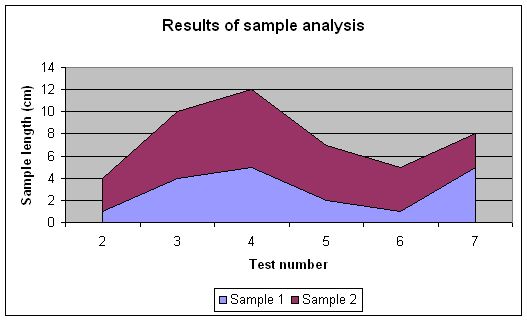
Chart names and links
The add_series()), set_x_axis(), set_y_axis() and set_title() methods all support a name property. In general these names can be either a static string or a link to a worksheet cell. If you choose to use the name_formula property to specify a link then you should also the name property. This isn't strictly required by Excel but some third party applications expect it to be present.
$chart->set_title(
name => 'Year End Results',
name_formula => '=Sheet1!$C$1',
);These links should be used sparingly since they aren't commonly used in Excel charts.
Chart names and Unicode
The add_series()), set_x_axis(), set_y_axis() and set_title() methods all support a name property. These names can be UTF8 strings if you are using perl 5.8+.
# perl 5.8+ example:
my $smiley = "\x{263A}";
$chart->set_title( name => "Best. Results. Ever! $smiley" );For older perls you write Unicode strings as UTF-16BE by adding a name_encoding property:
# perl 5.005 example:
my $utf16be_name = pack 'n', 0x263A;
$chart->set_title(
name => $utf16be_name,
name_encoding => 1,
);This methodology is explained in the "UNICODE IN EXCEL" section of Spreadsheet::WriteExcel but is semi-deprecated. If you are using Unicode the easiest option is to just use UTF8 in perl 5.8+.
Working with Cell Ranges
In the section on add_series() it was noted that the series must be defined using a range formula:
$chart->add_series( values => '=Sheet1!$B$2:$B$10' );The worksheet name must be specified (even for embedded charts) and the cell references must be "absolute" references, i.e., they must contain $ signs. This is the format that is required by Excel for chart references.
Since it isn't very convenient to work with this type of string programmatically the Spreadsheet::WriteExcel::Utility module, which is included with Spreadsheet::WriteExcel, provides a function called xl_range_formula() to convert from zero based row and column cell references to an A1 style formula string.
The syntax is:
xl_range_formula($sheetname, $row_1, $row_2, $col_1, $col_2)If you include it in your program, using the standard import syntax, you can use the function as follows:
# Include the Utility module or just the function you need.
use Spreadsheet::WriteExcel::Utility qw( xl_range_formula );
...
# Then use it as required.
$chart->add_series(
categories => xl_range_formula( 'Sheet1', 1, 9, 0, 0 ),
values => xl_range_formula( 'Sheet1', 1, 9, 1, 1 );,
);
# Which is the same as:
$chart->add_series(
categories => '=Sheet1!$A$2:$A$10',
values => '=Sheet1!$B$2:$B$10',
);See Spreadsheet::WriteExcel::Utility for more details.
TODO
Charts in Spreadsheet::WriteExcel are a work in progress. More chart types and features will be added in time. Please be patient. Even a small feature can take a week or more to implement, test and document.
Features that are on the TODO list and will be added are:
Chart sub-types.
Colours and formatting options. For now you will have to make do with the default Excel colours and formats.
Axis controls, gridlines.
3D charts.
Embedded data in charts for third party application support. See Known Issues.
Additional chart types such as Bubble and Radar. Send an email if you are interested in other types and they will be added to the queue.
If you are interested in sponsoring a feature let me know.
KNOWN ISSUES
Currently charts don't contain embedded data from which the charts can be rendered. Excel and most other third party applications ignore this and read the data via the links that have been specified. However, some applications may complain or not render charts correctly. The preview option in Mac OS X is an known example. This will be fixed in a later release.
When there are several charts with titles set in a workbook some of the titles may display at a font size of 10 instead of the default 12 until another chart with the title set is viewed.
Stock (and other) charts should have the X-axis dates aligned at an angle for clarity. This will be fixed at a later stage.
AUTHOR
John McNamara jmcnamara@cpan.org
COPYRIGHT
Copyright MM-MMX, John McNamara.
All Rights Reserved. This module is free software. It may be used, redistributed and/or modified under the same terms as Perl itself.