NAME
RT-Extension-HelpDesk - Default Help desk configuration for Request Tracker
RT VERSION
Works with RT 5.
INSTALLATION
perl Makefile.PLmakemake install-
May need root permissions
- Edit your /opt/rt5/etc/RT_SiteConfig.pm
-
Add this line:
Plugin('RT::Extension::HelpDesk');If you don't add the Plugin line and save, you will see errors in the next step.
make initdb-
Only run this the first time you install this module.
If you run this twice, you may end up with duplicate data in your database.
If you are upgrading this module, check for upgrading instructions in case changes need to be made to your database.
- Clear your mason cache
-
rm -rf /opt/rt5/var/mason_data/obj - Restart your webserver
DESCRIPTION
One common use for Request Tracker (RT) is tracking user issues, typically related to IT services. The "help desk" is often a department, either a designated help desk with many agents for large organizations, or sometimes only a one or two people who handle all IT services for a smaller organization.
RT is used to track incoming user requests so they don't get lost and can be assigned to individual people to handle. It's also useful for gathering general reporting on the volume of user IT requests and what types of issues seem to generate the most issues.
This extension provides an initialdata file to configure a queue with some sensible default rights configuration for a typical help desk. Once installed, you can then edit the configuration to best suit your needs.
A video is available that shows a sample RT with this extension installed and it should give you a good idea what will be added to your RT.
Support Queue
After installing, you'll see a new queue called Support for tracking all of the incoming help desk requests. You can change the name to anything you like after installing. In a typical configuration, you will also want to assign an RT email address, like support@example.com or helpdesk@example.com to create tickets in this queue.
Rights
Some typical initial rights are set on the Support queue. The system group "Everyone" gets a default set of rights to allow end users to create tickets. Everyone is system group provided with RT, and as the name implies it encompasses every user in RT.
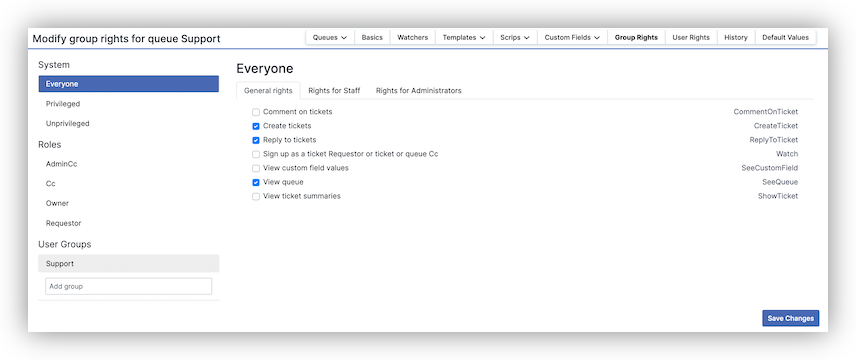
These rights are usually the minimum needed for a typical support desk. Anyone is able to write into our support address with a help desk question, and they can reply and follow-up on that request if we send them some questions.
The extension also grants "ShowTicket" to the Requestor role. If your end users have access to RT's self service interface, this allows them to see only tickets where they are the Requestor, which should be the tickets they opened.
Our internal support representatives will need many more rights to work on tickets. To make it easy to add and remove access for staff users, this extension creates Support group. Rights are granted to the group, so membership in the group is all a user needs to get those rights.
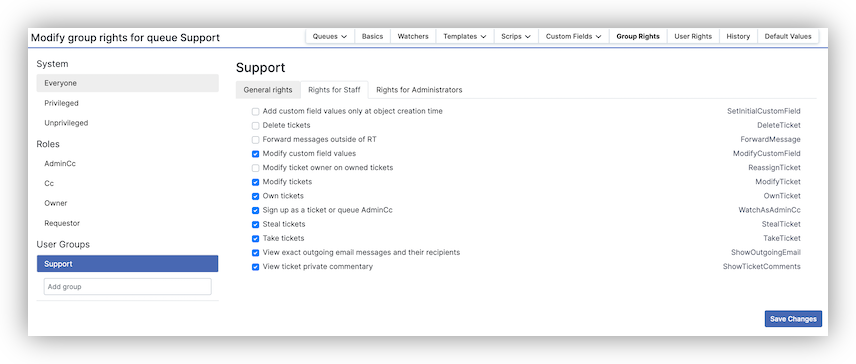
Support Lifecycle
RT allows you to create and configure custom workflows for each queue in the system. In RT a ticket workflow is known as a Lifecycle. This extension provies a custom lifecycle called "support" that defines the various statuses a ticket can be in.
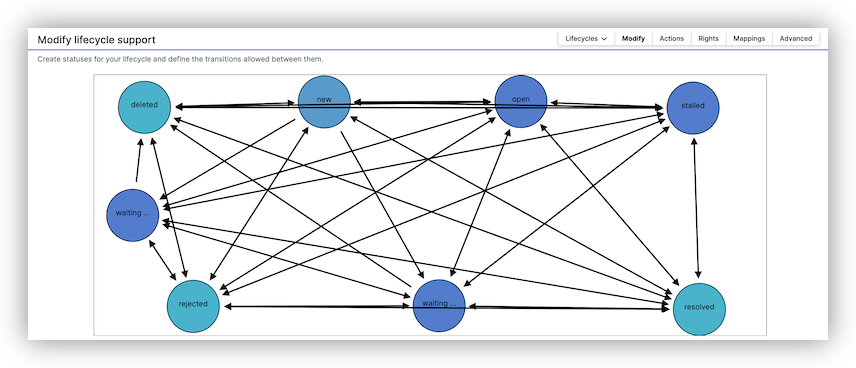
The custom statuses "waiting for customer" and "waiting for support" trigger some automation around replying to support requests.
The automation applied to the support queue is designed to allow support staff to more easily keep track of support requests that need attention. There are two new Scrips that do the following:
- On Requestor Correspond Update Status To "waiting for support"
-
Updates the ticket status to "waiting for support" when a requestor replies to a ticket. The requestor is typically the end user who is asking for support.
- On Non-Requestor Correspond Update Status To "waiting for customer"
-
Updates the ticket status to "waiting for customer" when a user who is not a requestor on the ticket replies on the ticket. This usually means the support representative in charge of the ticket sent an email to the customer and is waiting for some feedback.
Custom Fields
RT allows you to define custom fields on tickets, which can be anything you need to record and track. This extension provides two common to a help desk, Severity and Service Impacted.
Severity is a dropdown with typical High, Medium, Low values. As an RT admin, you can change these values or add to them at Admin > Custom Fields, then click on Severity.
Service Impacted is an autocomplete type field, which means users can type in the box and if there is a defined value, it will autocomplete in a menu below the field. If the user needs to add a value that hasn't been used before, they can type in a completely new value. If you would prefer this to be a dropdown like Severity, you can change this in the admin section also.
Support Dashboard
This extension creates a dashboard called "Support", accessible to any member of the Support Group. This dashboard has a default saved search called "Highest severity tickets waiting on support".
As the name suggests, this saved search shows all tickets waiting for support and displays them in order by severity, so the most important will be at the top.
Next Steps
This extension provides a good starting point and you can start using it right away. Here are some additional things you can do to customize your configuration:
Create new user accounts for other staff and add them to the Support Group. You might also remove the root user if that user account won't be involved in support.
Update the custom fields Severity and Service Impacted, changing the values in the dropdowns or adding other custom fields that better fit your system.
Edit your templates to customize the default messages you send to users. You can find templates at Admin > Global > Templates. For example, the "Autoreply in HTML" is the default template that goes to users when they open a ticket.
Users working primarily in support can edit their preferences and set Support as their default queue.
Users can select Reports > Update this menu and add the Support dashboard to their reports menu. The RT administrator can do this for all users as well.
(In RT 4.4, the menu is Home > Update this menu.)
AUTHOR
Best Practical Solutions, LLC <modules@bestpractical.com>
All bugs should be reported via email to bug-RT-Extension-HelpDesk@rt.cpan.org or via the web at rt.cpan.org.
LICENSE AND COPYRIGHT
This software is Copyright (c) 2021 by Best Practical LLC
This is free software, licensed under:
The GNU General Public License, Version 2, June 1991